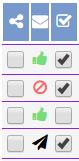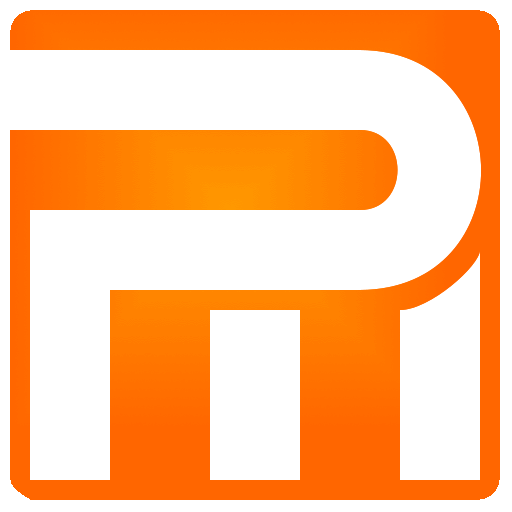Closed Orders
Closed Orders Tab is the main window of the day-to-day work in your moving company, managing and assigning port staff, order arrangement by hours, current and future week planning and many more features that not only provide a general over view of the ongoing work but both customers interaction.
Closed orders tab
A closed orders tab window behaves like a weekly diary for scheduling, selecting this tab always skips to the current week and allowing quick placement of teams (porter crews) in the field to receive the update in real time.

Note that if a check box next to closed tab is checked, the teams can not see the orders except today, this check box is useful when a job manager / dispatcher performs team assignment for future days.
The week selection field line allows you to skip quickly to any week, the default is ongoing week view.
Clicking “Next week” or “Previous week” will skip accordingly.
Clicking on the day of the week will bring the observation window to the selected day. Jumping to the selected day is very useful if you are surfing from your tablet or mobile device and wish to reach fast to last days of the week.
The Select fields allow to perform weekly jumps up to 20 weeks forward or backward (overall, you can skip almost six months ahead).

A day filed line of the week of a week journal
Clicking on showed date will bring the view to beginning of the window
Click to create a new order quote on the date of the selected calendar date
Open a debits (collection) window for the selected date
Opens the Orders Log window showing all created or changed their status (New, Closed or Canceled) on the selected date

Different colors, accents and more are designed to give information quickly to the user without the need to enter the order itself.
If any order is including storage, is an office move or was created using company field agent (meetings), an icon will appear next to it as follows:
- The order was created using field agent (meetings)
- The order quote is for Office move
- The order is in Storage
If one of the addresses appears with accented letters (bold), it means the team (porter crew) pressed a navigation button for current navigation.
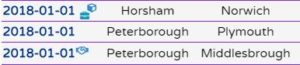
Check box, gives you the possibility to check the day before the move that the customer is about to make the move the next day, did not cancel or forgot that he ordered a move with your company (both allowing you to engage more closely with the customer).
This is a field that shows three modes:
- The order was not sent via email to the customer
- The order was sent to the customer via email
- Customer has accepted (approved) an invitation sent to him via email
Check box if you have sent a “business card” link (if defined in system) to the customer