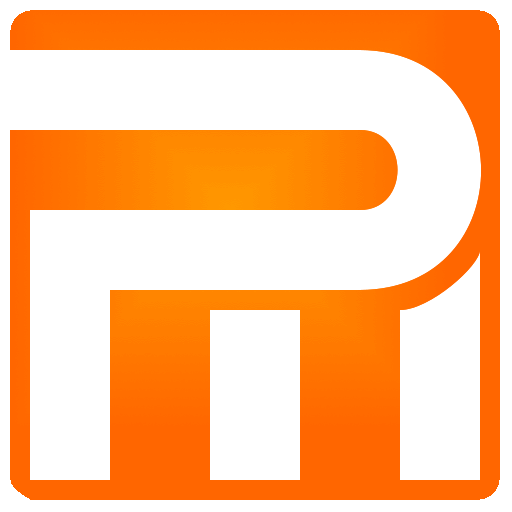Search Orders
Search is a powerful tool for locating customers and orders within the system, which utilizes an advanced search algorithm, thus enabling in seconds to find exactly the order (or orders) using available methods. The more you work with the system, the more easily it will be able to track customer order history back several years. The search is always performed for all orders, regardless their status whether they are new, closed, or canceled.
Search Orders Tab
The minimum required to perform a search using Phone number is 4 digits long, else the search will not start all other fields required only 3 characters.

Phone – Enter a phone, fax, or a part of number *[1]
City – Enter a city name or part of it *[2]
City – Enter a city name or part of it *[2]
Name – Enter a customer name or part of it
*[1] – If no orders found for searched phone number you can create new order once icon appeared next to phone number.
*[2] – No matter in which field of the City inputs you enter the search request smart algorithm will always search between the first two cities of all orders regardless of their appearance within the orders themselves.
A background color for each order in the “Moving Date” column indicates the status of the order:
- Green background – Closed order
- Red background – Canceled order
- Colorless background – New order
If the order phone column is flashing in red background color – it indicates that the customer has a cancellation “Notice” (in the Internal part of the order) please note the cancel reason.
Example of finding an order-customer using phone number filed
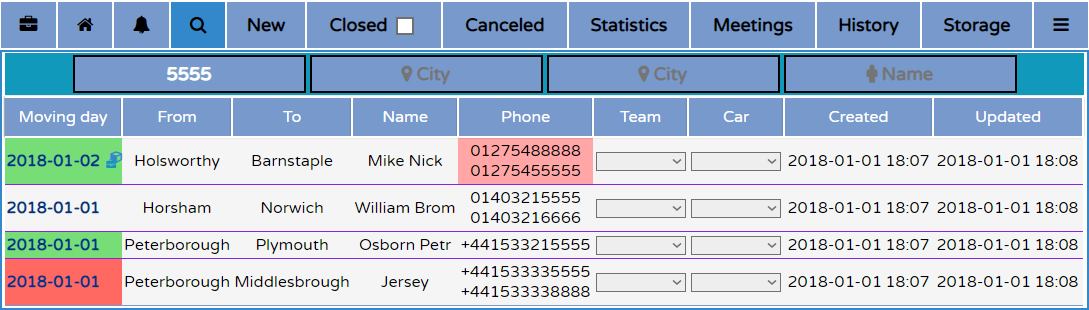
Enough to enter part of the customer’s phone number to locate all orders containing the number. The displayed orders are arranged according to scheduled moving date in future chronological order.
Example of finding and locating an order-client based on a number of parameters such as a phone and a city

It is enough to enter part of the customer’s phone number and part of city name to locate all orders containing both search requests, thus find the orders meeting the search parameters more accurately.
If you can not find any order meeting search fields, probably you have entered too many parameters to search fields you do not have to delete all the fields to re-search, it is enough to delete in a certain field and go through the list visually and quickly locate the customers order.