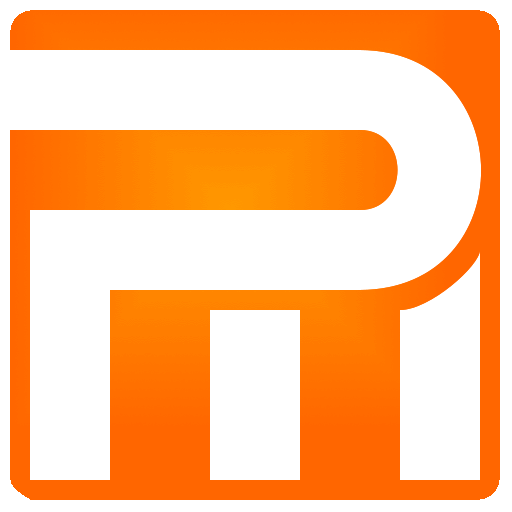Meetings Tab
The Meetings tab manages and scheduling weekly diary for field agent meetings and allows you to easily separate office work from field agents. Proper insertion and separation will help you get a clear picture through the reports and analyze the efficiency of the work of the agent and their order quotes.
Meetings Tab
If a meeting is set up for an order, in the main menu tabs a marker will be displayed next to it, so it can easily indicate the source of the order.
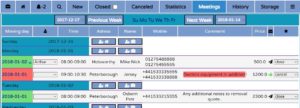
The Meetings tab is similar to a scheduling weekly journal as “Closed” orders tab however a number of distinct columns such as field agent assignment.
If the Meeting check box inside the order is checked but not field agent is selected for the job, it won’t be canceled from Meetings tab scheduling.

The week selection field line allows you to skip quickly to any week, the default is ongoing week view.
Clicking “Next week” or “Previous week” will skip accordingly.
Clicking on the day of the week will bring the observation window to the selected day. Jumping to the selected day is very useful if you are surfing from your tablet or mobile device and wish to reach fast to last days of the week.
The Select fields allow to perform weekly jumps up to 20 weeks forward or backward (overall, you can skip almost six months ahead).

Clicking on showed day next to date will bring the view to beginning of the window
Clicking on the button will open a new window with a New Moving Office Order on selected date including scheduled meeting
Clicking on the button will open a new window with a New Moving Order on selected date including scheduled meeting
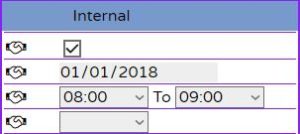
Meetings are set up through the “Internal” part inside the order.
Check if you need to schedule a Meeting with the customer using field agent for a freight quote.
Select a Meeting Date as it appears on the scheduling inside Meetings tab
Select hours range for the meeting
Select the field agent (system user) whom will perform the meeting