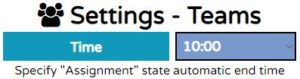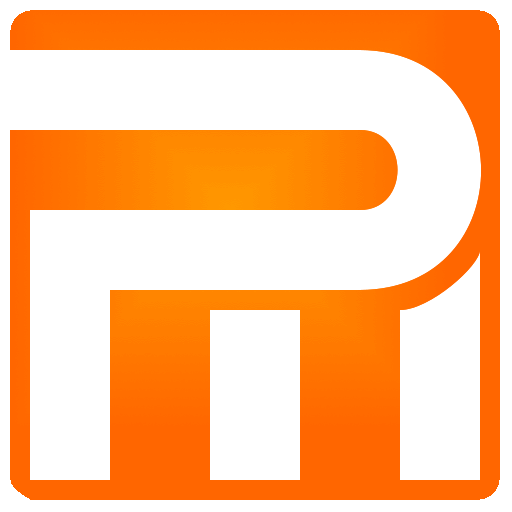System Teams
A porter Teams window that allows you to register and manage teams in the system, including limiting the viewing days, blocking access to the team, changing the password and viewing the route format as planned for the team on the current work day (or the number of days allowed for viewing ahead). The teams do not have any access to the system itself (as Users can) except to view orders they assigned to only.
Register new Team
After registering a new team in the system you can not delete it but it is always possible to change password or cancel access of team to the system. For the registration of new porter team does not require any emails just a simple identification to access their assigned orders.
“Name” – provide team Name as identified in the system, can be changed at any time, minimum 2 characters required
“Account Login” – defined as one-time and can not be changed, input field with which the team will enter the system to see its assigned orders, minimum 5 characters required. Please enter in Latin characters and do not enter email as to system Users
“Password” – provide password for the new team to allow team to log-in to see its orders, the password can always be changed if necessary.
“Repeat password” – the new password must be repeated exactly
“Register” – click to create the new team in the system.
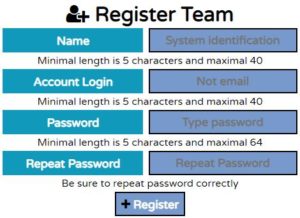
If you have not registered any team you can not associate orders with any team, so it is highly recommended to create at least one team to get started. Once the team created you have more configurations to apply it.
Teams
If there is no team registered in the system no team will appear.
Please note that each team must be updated individually after you perform any changes.
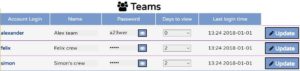
“Account Login” – under which the team logins the system (once created stays unchangeable).
“Name” – the team name can be changed and is designed for friendly and easy identification in the system, minimum 2 characters required.
“Password” – you can see and change the password for the porter team, minimum 5 characters required. Clicking on the – “eye” icon shows or hides the password.
“Days to view” – the amount of days that the team can see assigned orders ahead, zero days – a default value when the team can see only today’s orders. If for example you chose 2 days then the team can see orders up to three days ahead (today + 2 days).
“Last login time” – shows last date and time porter team login the system.
“Update” – click to apply the any changes you made to the team.
Settings – Teams
From what time during the day the porter Teams can see their future scheduled orders.
Select time.
If you want to allow viewing without setting time restriction, select midnight (00:00).