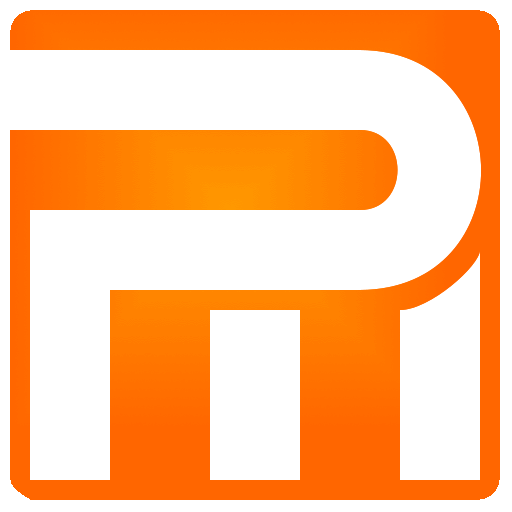Cars
The Cars – Vehicles configuration window allows you to create new Cars in the system, view and update existing one and more.
Register New Car
Once you register a new car in the system it can not be deleted, but you can make all the necessary changes and updates to it.
“License number” – as appearing in a vehicle license
“License expiry date” – enter a date on which a vehicle license is expired
“Insurance expiry date” – enter a date on which the vehicle insurance is about to expire
“Register” – click to create a new vehicle in the system
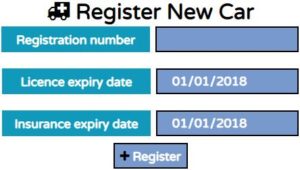
Cars
A table with all the cars – vehicles listed in the system allows the company to maintain the correctness and proper management of all her vehicle fleets

“Registration number” – license number as appearing in a vehicle license
“License expiry date” – select the date when the car license is expiring
“License renewed” – if you renew your cars license you can check the box to replace the red color of the vehicle in the system tabs (any place where you select the car)
“Insurance expiry date” – select the date when the car insurance is expiring
“Insurance renewed” – if you renew your cars insurance you can check the box to replace the red color of the vehicle in the system tabs (any place where you select the car)
“Service every”- you can enter a mileage which the vehicle manufacturer recommends periodic maintenance
“Last service” – you can enter a mileage when the vehicle was last serviced
“Active” – check with the vehicle active or not in the system
“Update” – click to update changes you have made to the selected car – vehicle
“” – click to view vehicle statistics
Two weeks before the license or insurance are about to expire the color of a car – vehicle with a corresponding license number will be painted in red, so you can always take care of the vehicle eligible for use.