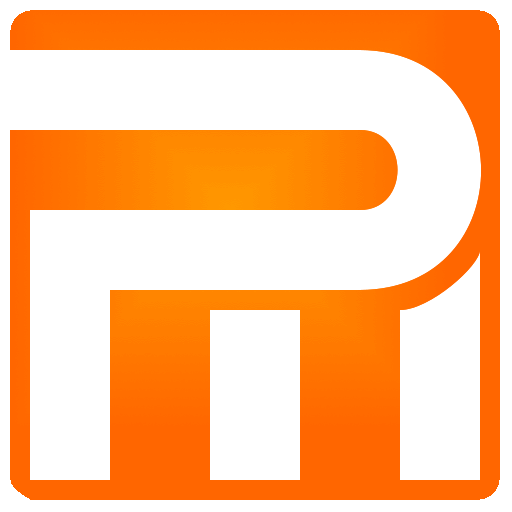Users
The Users window is designed to create and perform some changes for all system users that are not porter teams. In the Users window you can change your name and password, create a new system user, view all system users including last login date, block user or change user level, apply template to your account.
Change Password
Password change is allowed only to the owner of the connected account, you can not change passwords for other systems users
You must enter an current valid password, entering an incorrect current valid password will not allow you to change your to change it
New password minimum required 5 characters length
The new password must be repeated exactly
Click to confirm new password change
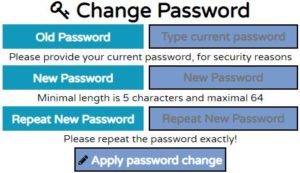
If there is any mistake in one of the fields, the system will notify about the error
Template
You selecting an theme only for your user account, it will not affect other system users
Click to choose any non-default template for the system
Click to apply selected theme change
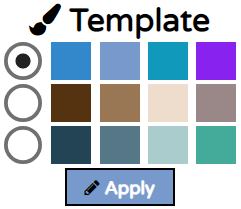
For the template to take effect, refresh the pages
Register User
User registration allows the creation of new users in the system, please be correct while filling all the required fields, if the field is not full the system will notify the field and the error.
Note that after creating a new user it can not be deleted from the system, but can be blocked if necessary.
User system identification name must be provided, it is highly recommended to give a name that does not exist so that it will be easy to identify later, the minimum length required is 2 characters long.
Email – User ID is mandatory, please note that once the user has been established, an automated email with link will be sent to the mailbox through which the user must confirm his account creation, or he will not be able to log in!
Password for login, minimum 5 characters required (password can be changed once the user has been activated and at any convenient time later).
The new password must be repeated exactly
Account Type – Choose the account type, depending on the type of account the user’s capabilities will be set wide in the system.
- Administrator – The administrator can see and perform all the operation in the system including the creation of new users of the Administrator type and Standard type
- Standard – Can create more users but only Standard user level, the normal user can not see reports, and limited on some of it’s capabilities
Captcha – The Captcha must be entered exactly as it appears in picture, else an new account can not be created
Reload – the Captcha if you are unable to see it correctly
Click Register to confirm creation of new system user
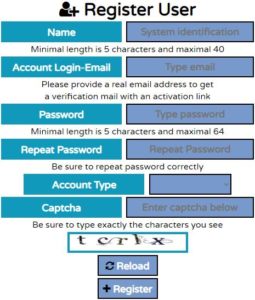
If there is a mistake in one of the input fields, the system will notify about the error.
Users
Table shows all users registered on the system, name, last login date and more, depending on the type of your level account it can be set up account level or block user.

Name – a user name as it appears in the system
Login – an email with which the user logs on to system
Last Login Date – the date that the user last logged in
Account Type – depending on the type of your account level you can Change other users or not
Account Block – depending on the type of your account level you can Block access to the user
Update – click to update if you made any changes (one user at a time only!)