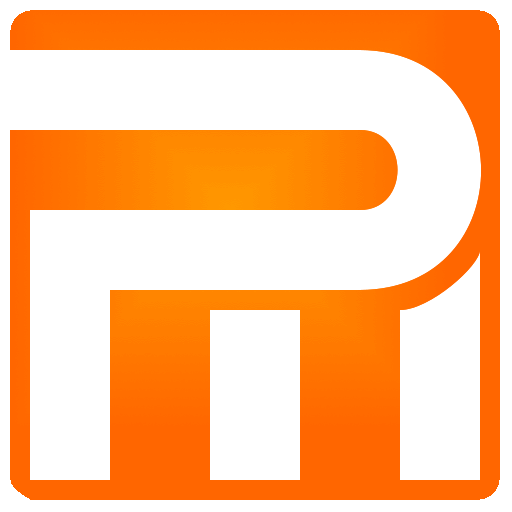Order – Manage
A section that is responsible all the manage actions that apply to the order, creating a new order or editing and updating an existing order, sending a copy of an order to a customer via email or creating a new duplicate order quickly for a returning customer.
Creating New Order
Please note that you can not create new order if you do not provide a mobile phone number!
Create – will create a new order in the system
View – If you have filled all order details and you want to give a price quote you can click and get a general picture of the moving quote, please note that in order to return to the editing mode you have to click again
Print – print the order
Close – close current order window (nothing will be saved)

If you entered everything but did not create the new order it will not be saved in the system and you can not send email nor any other details to the customer and the order will not appear in the system.
Editing Existing Order
Please note that if you made any changes to the order but do not click “Update” the changes will not saved!
Order status – select from New, Closed or Canceled
Update – click to apply changes
View – click to get a general picture of the moving order quote, click once again to return to editing mode
Print – print the moving order quote
Close – close order window, remember to Update if you made any changes
Send – sending an order to a customer via email, if there is no email provided the order will not send, always updated the order before sending it to the customer
View – view the order quote as it emailed to the customer
Clone – create a New order from a current order, very convenient option for returning customers
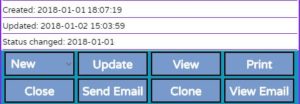
If you provided customers email but not updated the order you can not mail the order!