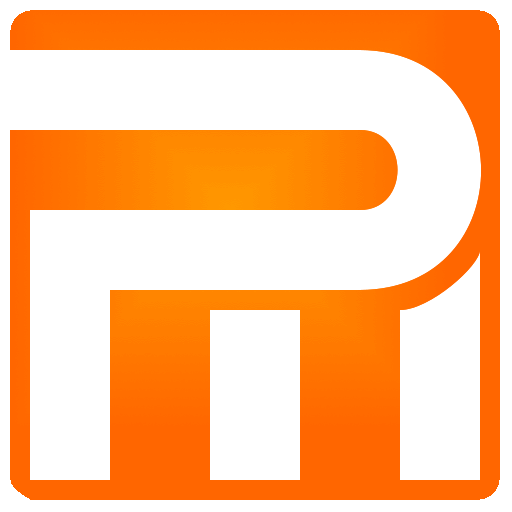Order – Routes
Set up a driving directions, the itinerary may contain stop points while in each stop point you can specify if it unloading or loading or both, for your convenience you can add a contact person and a contact person’s phone at any stop point.
Once you create a New moving order quote, the default route is containing two points the first is loading address and the second is unloading address.
If you have entered the addresses in the wrong order, you do not need to delete and rewrite them, its enough to click the appropriate arrow to re-position, the stop point will auto – numbered:
Re-position current address with previous address
Re-position current address with consecutive address
Load,Load + Unload, Unload – select action done in the stop point
City – provide an exact city name, so you can always find the order later on. Note that deleting a city from the address removes the stop point – address from the route
Street – provide a street accurately, the more correctly you enter the field, the more precise navigation Team that will perform the move will get
Num. – provide exact home number at the address
Ent. – provide an entrance number if needed
Floor – select floor if needed
Apartment – input apartment number if it is a residential building
Elevator – default is without a lift, you can choose a suitable small elevator, passengers or freight if there is a building
Structure – default is an apartment, you can select from the appropriate asset in the list
Crane – default is without a need to provide lever – crane to stop point
Mobile – if any contact is required in stop point, please enter the contacts phone number here
Name – if any contact is required in stop point, please enter the contacts name here
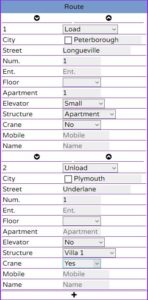
Adding an additional stop point – address to the route is done by clicking on the (plus icon) in bottom of the Route window, to remove a stop point just delete the City input field and the stop point will be removed automatically.
The minimum for order is two points – addresses, each address in the order is numbered automatically.