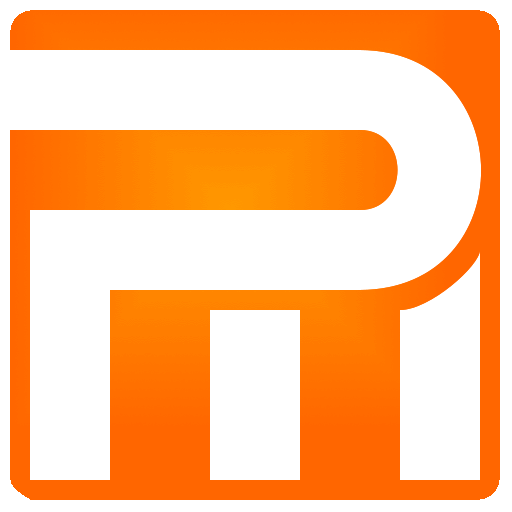Order – Internal
The Internal part of the order allows order management at the system level, making reminders, critical comments, managing meetings, defining teams, cars and whence and is not emailed to customers. Most settings you configured in an Internal section are displayed and can be changed in the main menu work-space tabs.
The Inside of the order is reserved only for system users, it is not sent to the customer via email and allows you to manage all steps of order within the system.
– icon
Hovering with mouse will display order statistics, and system user performed it:
Created – date and time when order first time created
Updated – last order update time
Status changed – last time when order status or final quote price changed
Volume – enter estimated volume in cubes that will occupy customers goods, to fit suitable vehicle size
Reminder is essential if you want to place any memo in specified date for variety of situations and needs
- checkbox to disable or enable a reminder
- define reminder date; if no date selected the reminder will always appear in “Reminders” tab
- write any notes regarding reminder, will display in “Reminders” tab
Notice – Text input field to write a comments – notes regarding an order or if it is canceled, if a note is entered within this field while you are working in the main window, the order will be highlighted with a red color. Note: This note lets you know thanks to a problematic client or client you do not want to work with anymore or any other special notes
Whence – if you have a number of places from which customers come to request an move quote in your company choose the appropriate
Team – assign porter crew whom will perform the move
Car – select a car – vehicle to perform the move. However, we recommend leaving the field blank so that the porter crew will fill the truck and its millage on their own.
Meetings setup if you send an filed agent to give a quote at the customers place, once checked the order will appears in the “Meetings” tab schedule
- Check box to enable or disable meeting assignment
- Select a meeting date, note that the meeting date must be set
- Select a meeting time start and end
- Select the field agent (system User) whom will visit the customer for moving quote
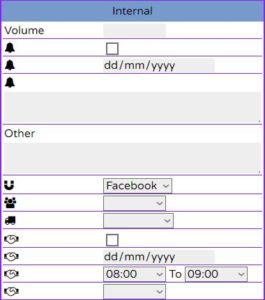
It is recommended to perform Teams and Cars setting through a main menu work-space window to get the right placement and a general picture of your day / week’s work (scheduling).